Are you looking to create captivating thumbnails for your YouTube channel? Do you need engaging text overlays for your social media content?
With a multitude of styles at your disposal, Storykit makes it effortless and efficient to add different types of text to video that will resonate with you audience and also stay true to your brand's identity. Keep reading to find out how!
How to add text to video?
The easiest way to add text to video is by using Storykit. Storykit streamlines the text-to-video process, allowing you to seamlessly integrate any text into your videos quickly and efficiently with pre-made slide styles.
Upon signing up for an account, Storykit establishes your brand's guidelines, ensuring every video you produce maintains a professional and consistent look. It offers a diverse range of text options, providing you with the creative freedom to experiment while still upholding the necessary brand control.
With Storykit, you can trust that your videos will always reflect the highest level of professionalism and brand consistency.
Methods to add text to video in Storykit
1. Using the text editor
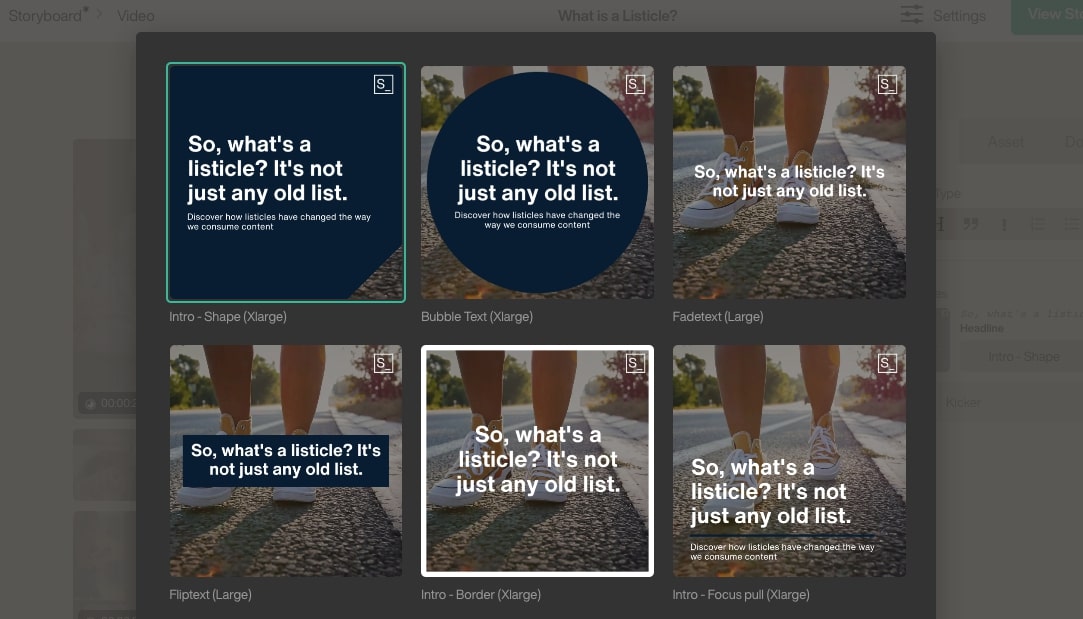
The first method involves the text editor in Storykit. Here's how it works:
- Simply add your desired text to the text editor.
- Storykit's AI then assigns a slide to display your text in the most effective way possible.
- If the suggested slide doesn't quite fit your vision, you can easily change it to a different one, ensuring flexibility and control over your content.
This is the easiest way to try out different text styles and find the perfect one for your video.
2. Using the storyboard
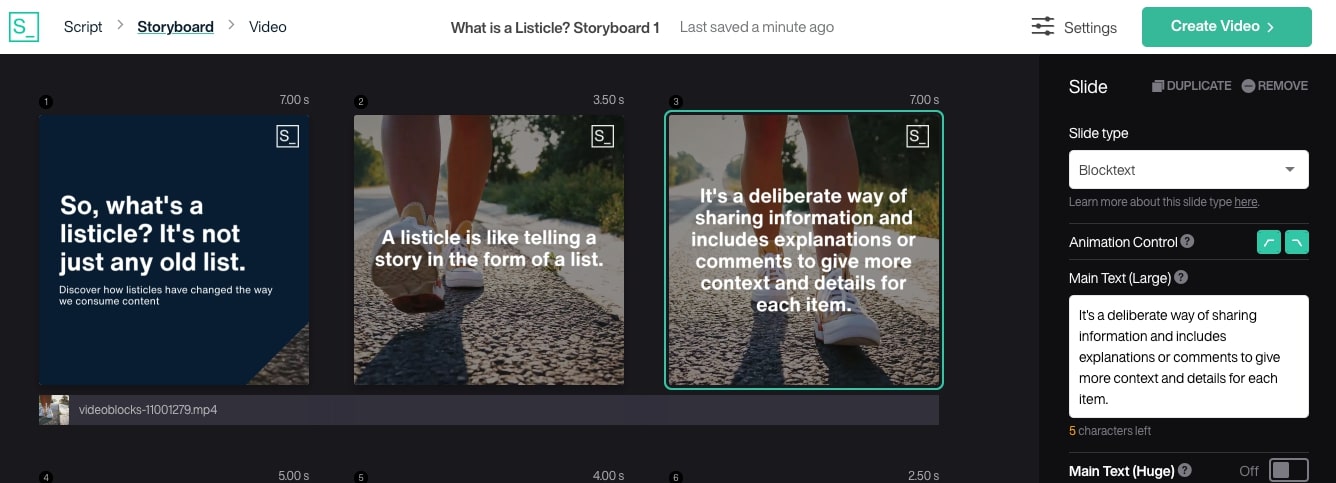
The second method is adding text directly in the storyboard. Here is how it works:
- Start by selecting the type of slide you want to use on the control bar.
- Then, type the text you want on the slide in the right text box.
Both methods offer an intuitive, user-friendly way to add text to your videos, enhancing your content and engaging your audience more effectively.
Examples of text on video
Here are examples of different kinds text you can add to video in Storykit.
Intro slides
Story slides
List slides
Special slides
Outro slides
In conclusion…
Utilizing Storykit to add text to your videos is an effortless way to achieve a professional, on-brand appearance. While there are other platforms available, Storykit stands out for its scalability and efficiency, especially when you're looking to produce a high volume of text-based videos that align with your brand's identity.
If creating impactful, brand-consistent video content is your goal, Storykit is your go-to solution!







