Instagram filters offer a range of benefits for businesses, from boosting brand recognition to creating a consistent look across your posts.
In this article, we'll delve into the world of Instagram filters and explore how they can benefit your business. We'll also reveal our top picks for the best Instagram filters (along with a few of our own) that will elevate your brand's visual identity and make your posts and stories stand out.
What are filters in Instagram?
Instagram filters are pre-designed digital effects that you apply to your photos and videos to enhance their visual appearance.
These filters are built into the Instagram app and can be accessed from the editing screen after you've taken a photo or video. They come in a variety of forms ranging from simple color adjustments to complex image enhancements.
For instance, you can choose filters that add warmth or coolness to your photos, or create a vintage look with a black-and-white or sepia filter. Some filters can even change the saturation or brightness of your images, making them appear more vibrant or muted.
In addition, many filters offer special effects like blurring, vignettes, or lens flares that can add a professional touch to your posts.
Filters vs. AR filters
Traditional Instagram filters are different than AR filters. AR filters offer more interactive and engaging features such as animated effects and face filters that track your movements in real-time (e.g. when you see someone with dog ears). In addition, they are only available when you're making a Story, a Reels video, or when you're using Instagram Live.
Why use filters on Instagram for your brand?
Here are some of the benefits of using a specific filter, or filters, for your business.
- Instagram filters help create a consistent visual brand style that aligns with your brand's messaging and values
- Filters enhance the quality of photos, even with lower-quality stock images
- Applying a filter improves composition, contrast, and color of photos, making them look more professional and appealing to your audience
- Filters help posts stand out from the crowd by giving them a unique look and feel that catches the eye
- Filters are great for making your text more readable
- Using filters strategically elevates the quality of your content and create a cohesive visual brand that resonates with your followers
- Filters help make your brand more recognizable by creating a consistent look and feel across your posts
The 5 best Instagram filters you should try for your feed
If you’re not sure where to start with Instagram filters, we recommend trying these five to add a professional touch to your photos and videos within the feed.
1. Clarendon
This is one of Instagram's most popular filters, and for good reason. It adds a subtle brightness and warm tone to your photos, making them look more inviting and professional.

2. Juno
Another popular filter, Juno adds a cool, bluish tint to your photos while also enhancing the color saturation. This filter is especially effective for product shots or images that feature a lot of color.

3. Valencia
This filter adds a slightly muted, vintage look to your photos while also enhancing their contrast and brightness. It is a great choice for photos that need a little extra pop and visual interest.

4. Gingham
If you're looking for a filter that gives your photos a classic, timeless look, Gingham is a good choice. This filter adds a subtle, desaturated effect to your photos, making them look more polished and refined.

5. Lark
For images that have a lot of natural light or bright colors, Lark can be a great choice. This filter adds a cool, bright tone to your photos while also enhancing their clarity and sharpness.
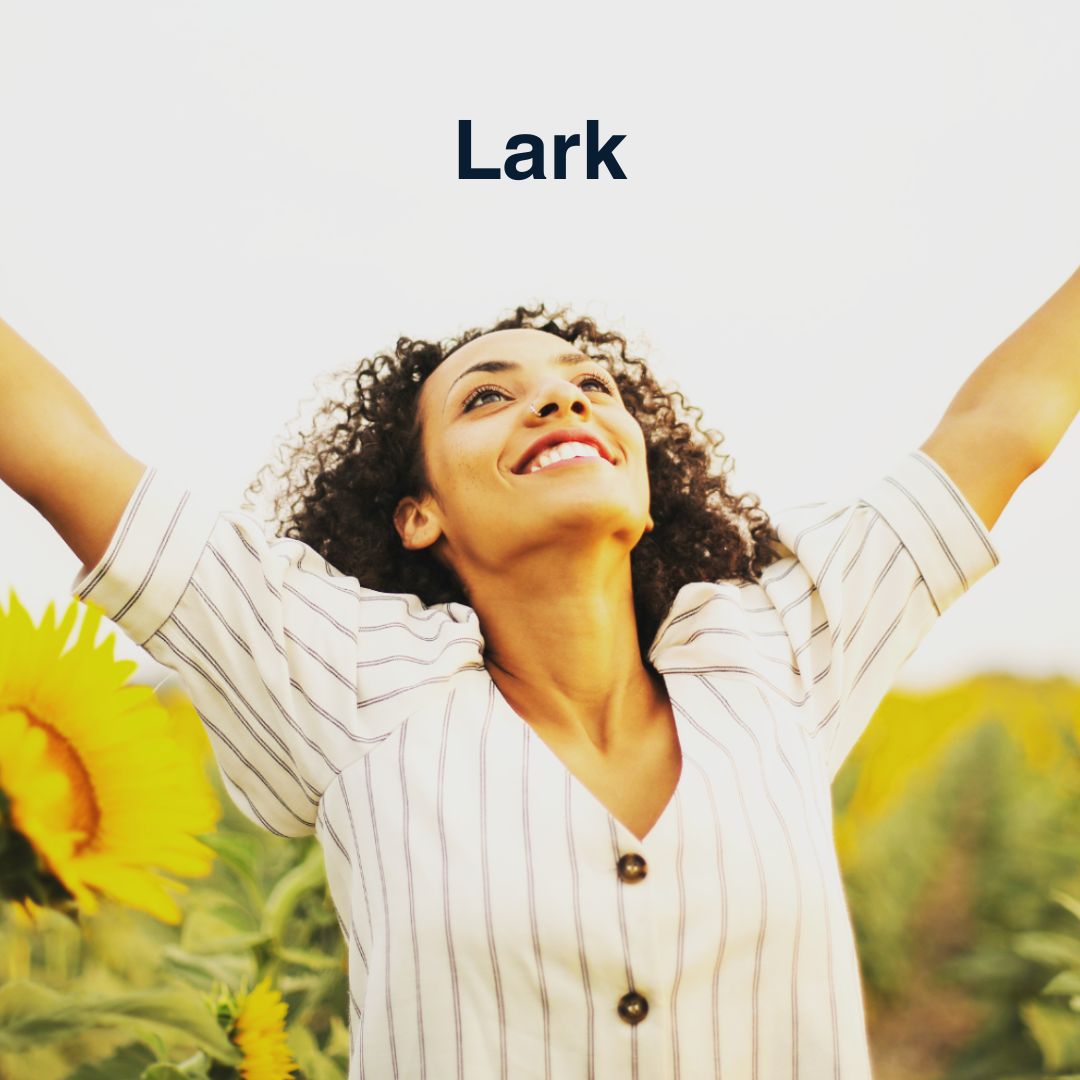
How do you apply an Instagram filter?
- Open the Instagram app and tap on the camera icon in the top-left corner
- Take a photo or video using the camera or choose an existing one from your camera roll.
- Tap on the "Next" button in the top-right corner
- At the bottom of the screen, you will see a row of filters. Swipe left or right to see more options
- Tap on a filter to see how it looks on your photo or video. You can also adjust the intensity of the filter by tapping on the filter again and using the slider
- Once you have chosen a filter and adjusted its intensity (if desired), tap on the "Edit" button to further customize your photo or video with additional editing tools
- When you're done editing, tap on the "Next" button and add a caption, location, and any other desired information to your post
- Finally, tap on the "Share" button to upload your photo or video with the chosen filter to your Instagram profile
Why should you filter your images and videos before posting on Instagram?
If you want to maintain a consistent look and feel for your posts or ads on Instagram — whether they're videos or images — then it is smarter to apply your filters before you even upload your content onto the app. By applying your own unique filters, such as those featuring your brand's signature color, you can create a consistent look and feel across your entire profile.
Plus, filtering your content prior to uploading will also streamline your workflow, as you won't need to spend time editing individual posts once they're on the platform.
Top 10 most popular Storykit video filters
Due to the popularity of videos on Instagram, and the introduction of features like Reels, filters are now just as important for videos as they have traditionally been for images.
At Storykit, we're dedicated to helping businesses create eye-catching videos with custom filters that perfectly match their brand and style.
We understand the importance of consistency, which is why we have ‘rule sets’. ‘Rule sets’ allow an organization to lock in the filters they allow, making is it easy for anyone at an organization to produce high-quality videos without sacrificing their unique vibe.
Oh, and speaking of filters, we've curated a list of our top 10 most popular ones that our clients absolutely love. From subtle enhancements to bold transformations, each filter adds a professional touch that sets your videos apart from the rest.
1. Aspen
2. Bakersfield
3. Blender
4. Byers
5. Woodward
6. Cinedrama
7. Ava
8. Weissbier
9. F8700
10. Django







