Whether you're an entrepreneur looking to promote your business, or a professional seeking to establish yourself as a thought leader in your industry, posting videos on LinkedIn can help you achieve your goals.
In this article, we'll walk you through the simple steps required to post a video on LinkedIn, so you can start creating engaging content and impressing your professional network.
Understanding LinkedIn video features
Video content has become an integral part of social media marketing, and LinkedIn is no exception. With its growing popularity and reach, LinkedIn has introduced several video features that can help businesses and individuals showcase their brand and connect with their audience.
Before you start creating your video content, it's important to understand what LinkedIn has to offer. By educating yourself on the platform's video features, you'll be able to make informed decisions on what works best for you and your brand.
Video formats and requirements
First things first, let's cover video formats and requirements. LinkedIn accepts several video file types, including MP4, MPEG-1, MPEG-4, and AVI. Additionally, the platform recommends a resolution of 360p to 1080p, with a maximum file size of 5GB. This allows for high-quality videos that are optimized for the LinkedIn platform.
It's important to keep in mind that the video format and quality can have a significant impact on the user's experience. A high-quality video can capture the viewer's attention and keep them engaged, while a low-quality video can lead to a negative perception of your brand.
Native videos vs. shared links
When it comes to sharing video content on LinkedIn, you have two options: native videos and shared links. Native videos are hosted directly on LinkedIn and will automatically play in the user's feed. This makes it easier for users to view and engage with your content, as they don't have to leave the platform.
Shared links, on the other hand, redirect to an external website to watch the video. While this can be a good option for longer videos or videos that require additional context, it can also lead to a drop in engagement as users may not want to leave the platform to view the content.
It's important to consider your goals and the type of content you're sharing when deciding between native videos and shared links. If you want to maximize engagement and reach, native videos may be the better option.
Uploading and sharing your video on LinkedIn
Now that your video is ready, it's time to share it with the world. By following these steps, you can post your video on LinkedIn and reach a wider audience.
Posting a native video
Posting a native video on LinkedIn is a great way to showcase your content and reach a wider audience. To post a native video, navigate to your LinkedIn homepage and click the "video" icon.
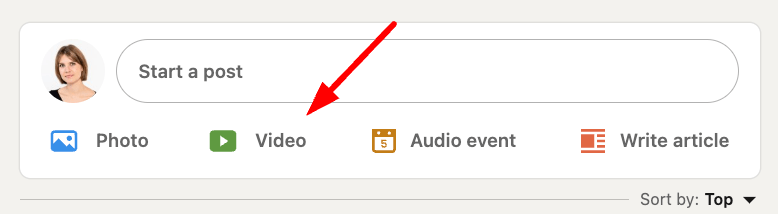
From there, upload your video file. Next you can select a thumbnail and captions if you need to.
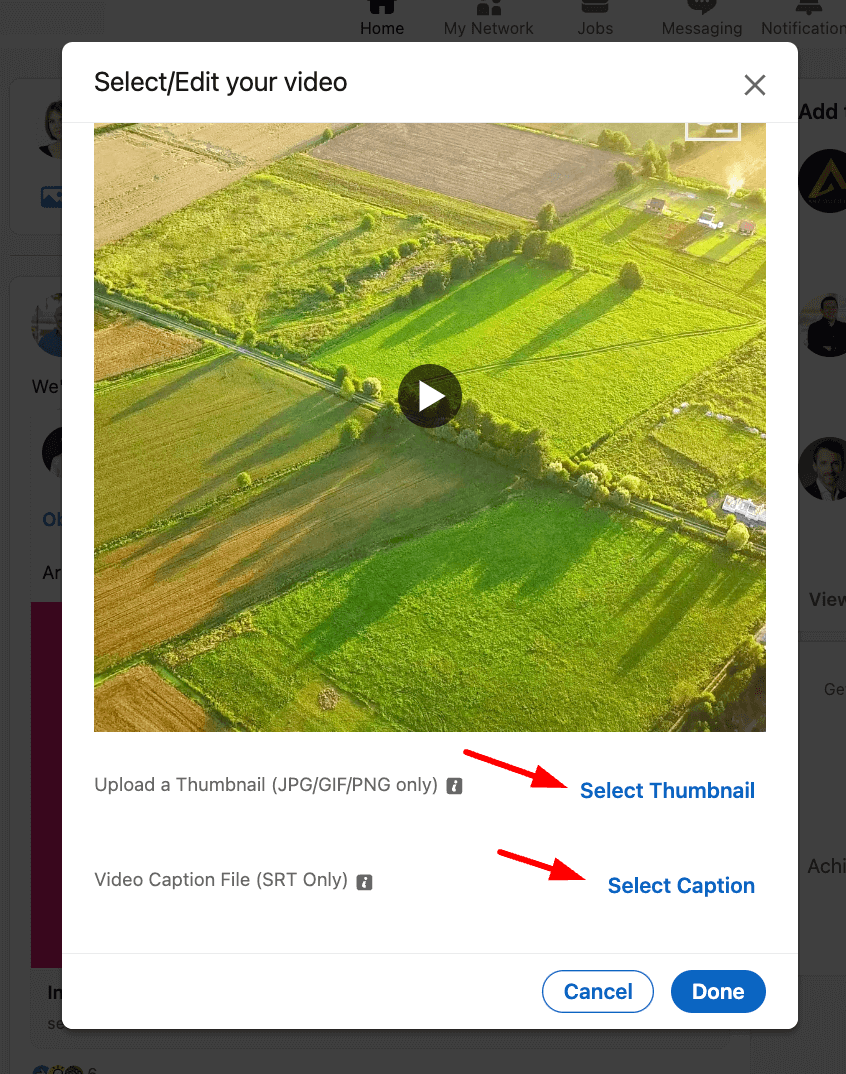
Then just add any post text about the video and you’re done! Be sure to include a brief summary of your video's content and any relevant keywords. This will help your video show up in search results and attract the right audience.
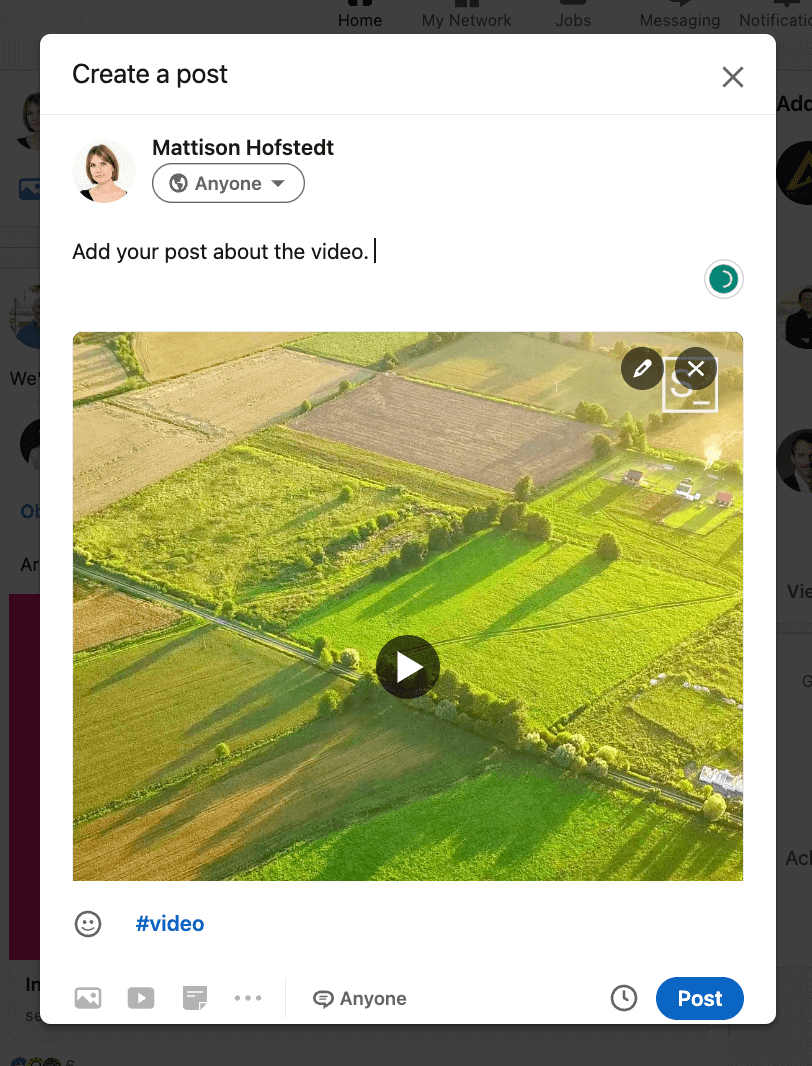
Sharing a video link from external platforms
If you want to share a link from an external platform, such YouTube or Vimeo it's easy to do on LinkedIn. Simply copy the link and paste it into the message field where you write your post.
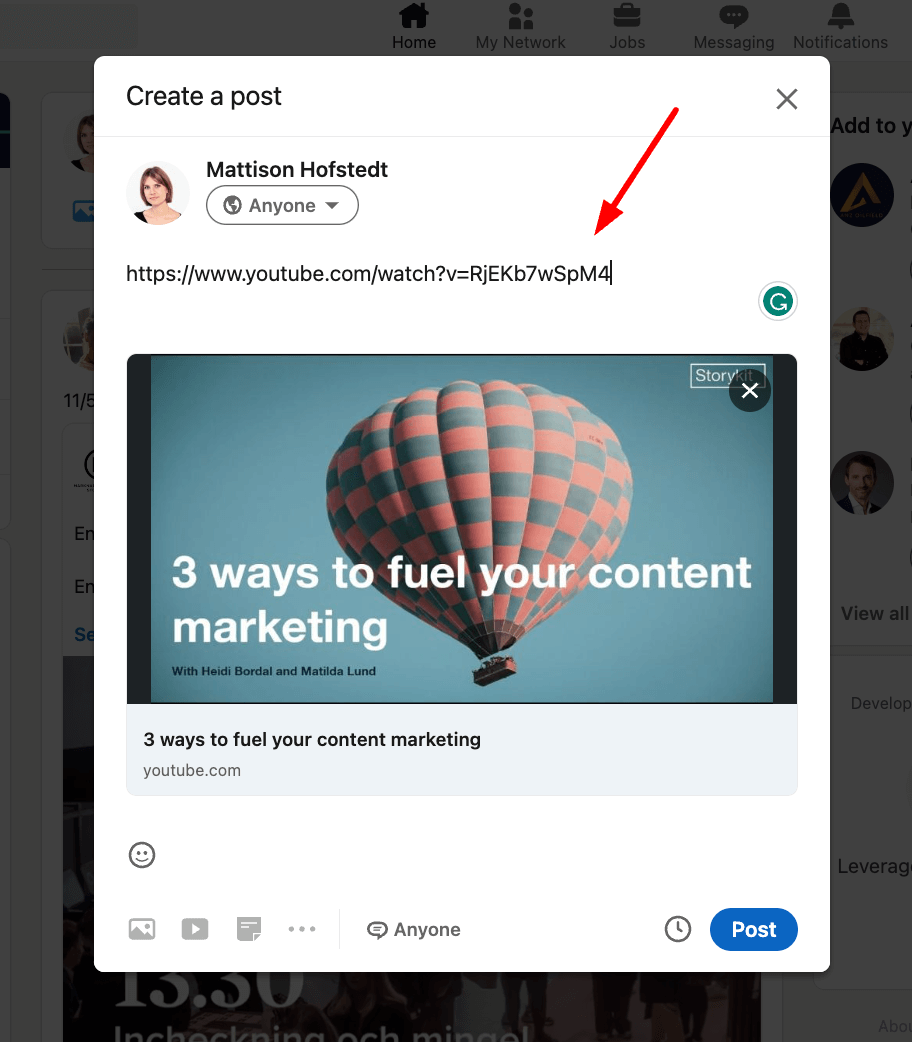
LinkedIn will automatically detect that the link is an external one and will fetch a preview of the content, including a title, description, and thumbnail image.
If you don’t want the link to show in your message field, you can delete it and the video thumbnail with the link to the video will stay there.
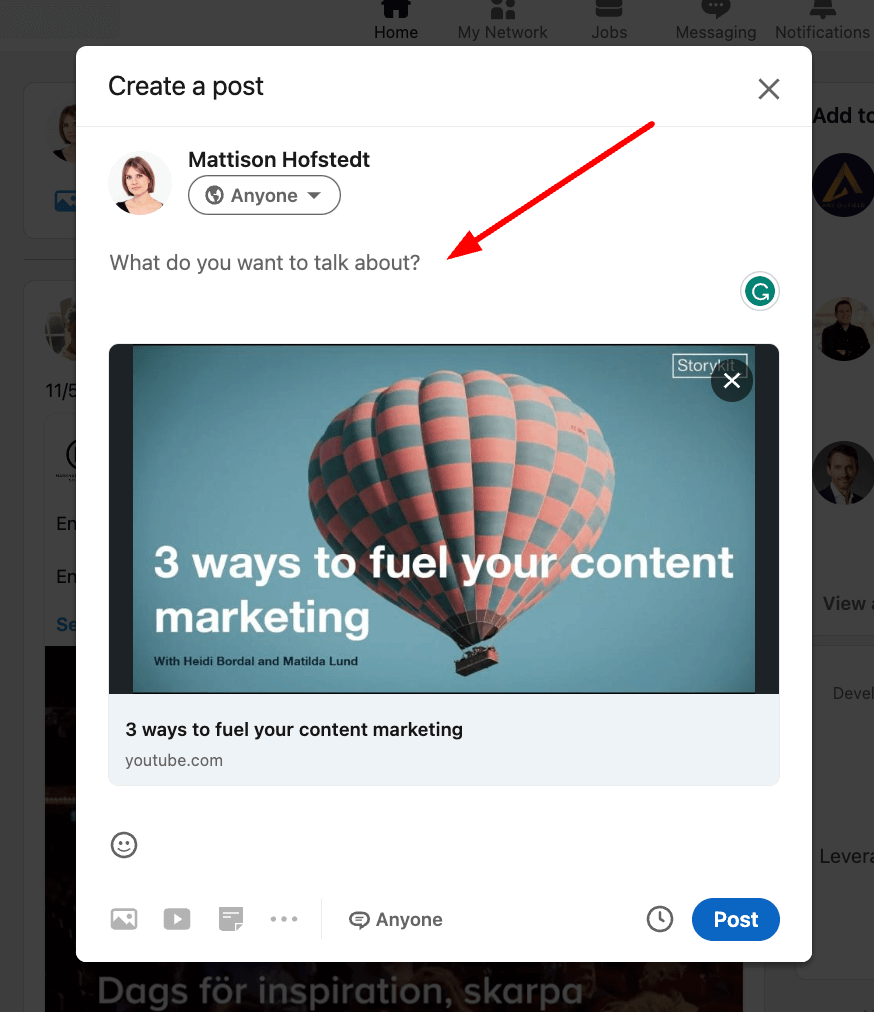
Tag connections and add hashtags
To maximize the reach and engagement of your video, consider tagging relevant connections in your post and adding industry-specific hashtags. This will help your content show up in search results and reach a wider audience.
When tagging connections, be sure to choose individuals who are relevant to the content of your video. This will help your video show up in their feeds and increase its visibility among their networks.
Similarly, when adding hashtags, choose keywords that are relevant to your video's content and industry. This will help your video show up in search results when users are looking for content related to your topic.
Conclusion
In conclusion, posting videos on LinkedIn is a great way to engage with your audience and share your content. By following these steps and tips, you can effectively share your video content and engage with your audience on this professional platform.
Remember, building relationships and providing value to your audience is key to maintaining engagement and trust.







